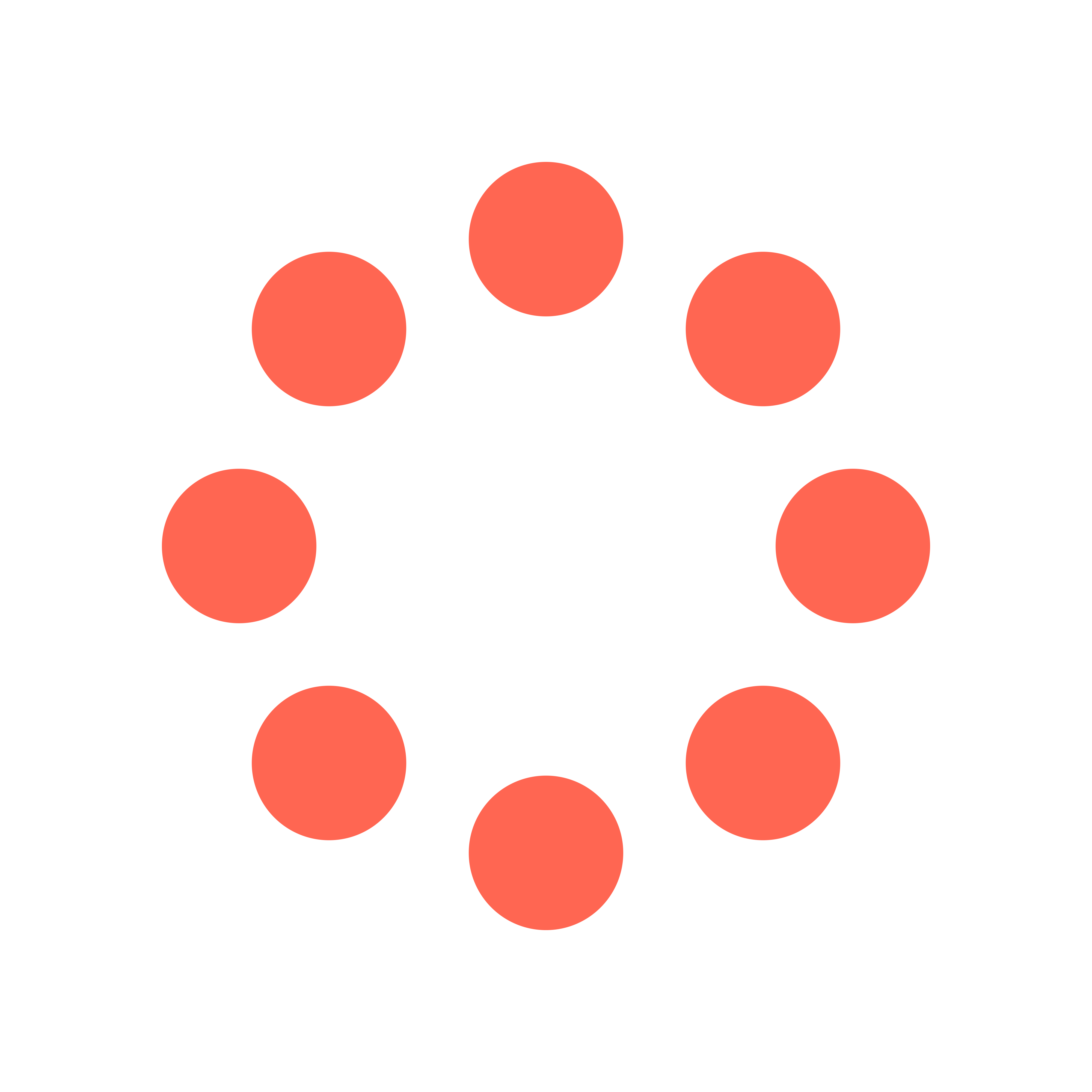
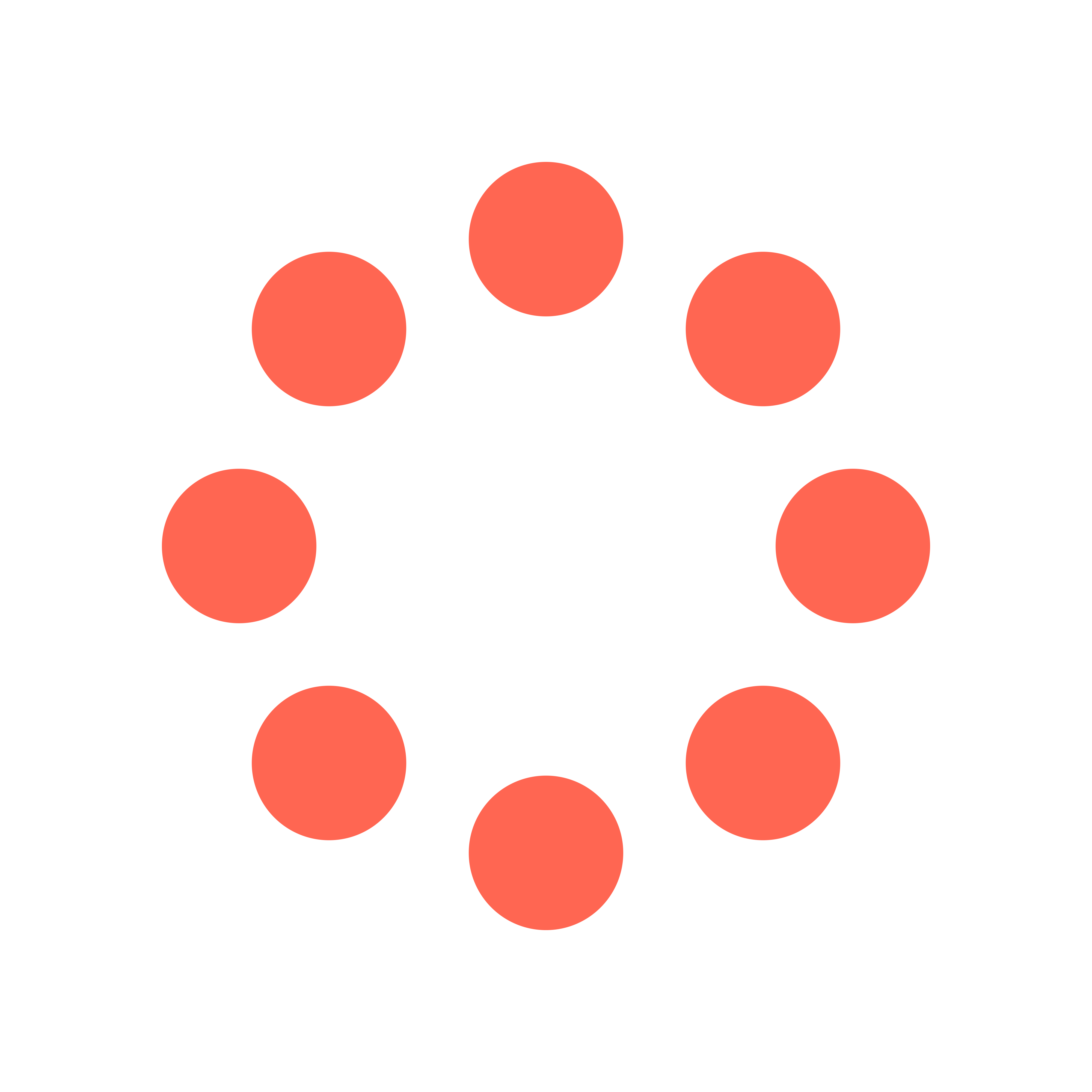
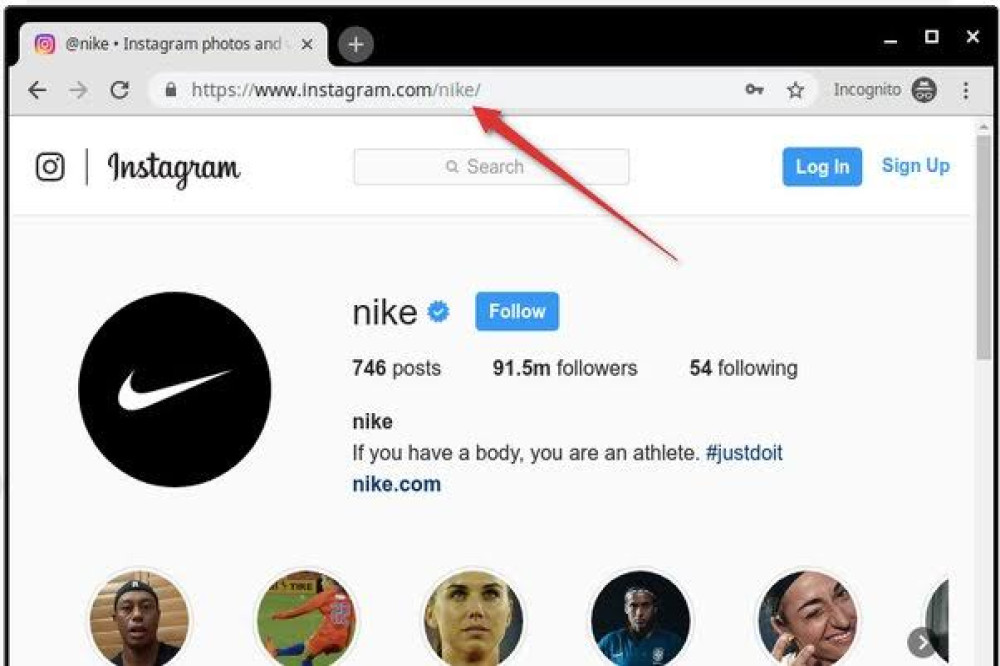
Want to share an IG Story with a friend? No problem! You don't even have to be the owner of the account that posted the Story to obtain the link, just follow the instructions below.
To find the Instagram link that leads to a Story on a desktop browser, visit the Instagram profile page and click the profile icon to view the Story. Navigate to the Story page you’d like to share and copy the web link that appears in the address bar.
The Instagram Story URL should look similar to this example:
https://instagram.com/stories/username/12345677
To find the Instagram links via the Instagram app, open the Story via the Instagram profile page or from the top of the home page.
If you are the owner of the profile: select the three dot menu on the bottom right and select Copy Link.
If you are not the owner of the profile: select the three dot menu on the top right, and select Copy Link.
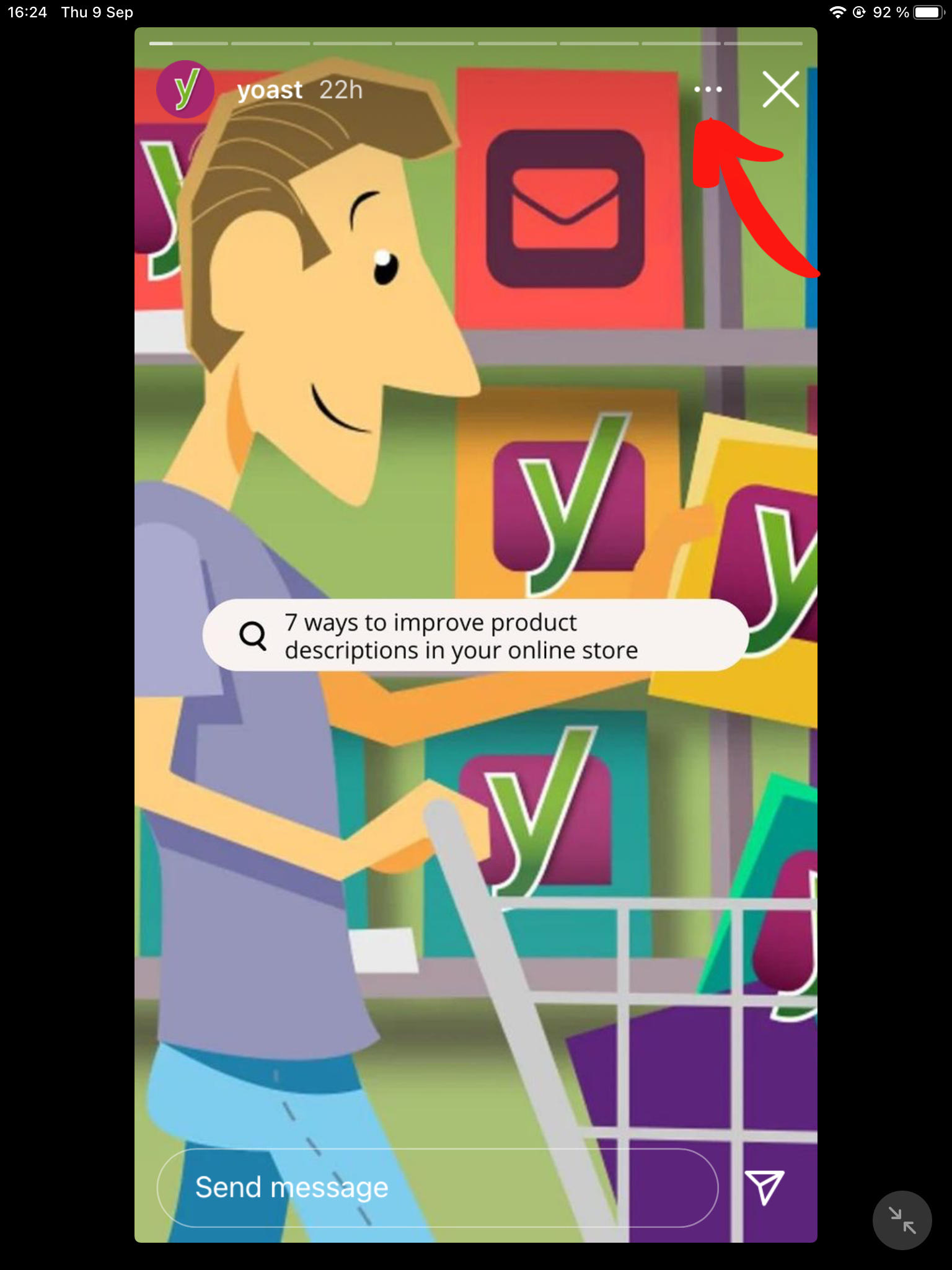
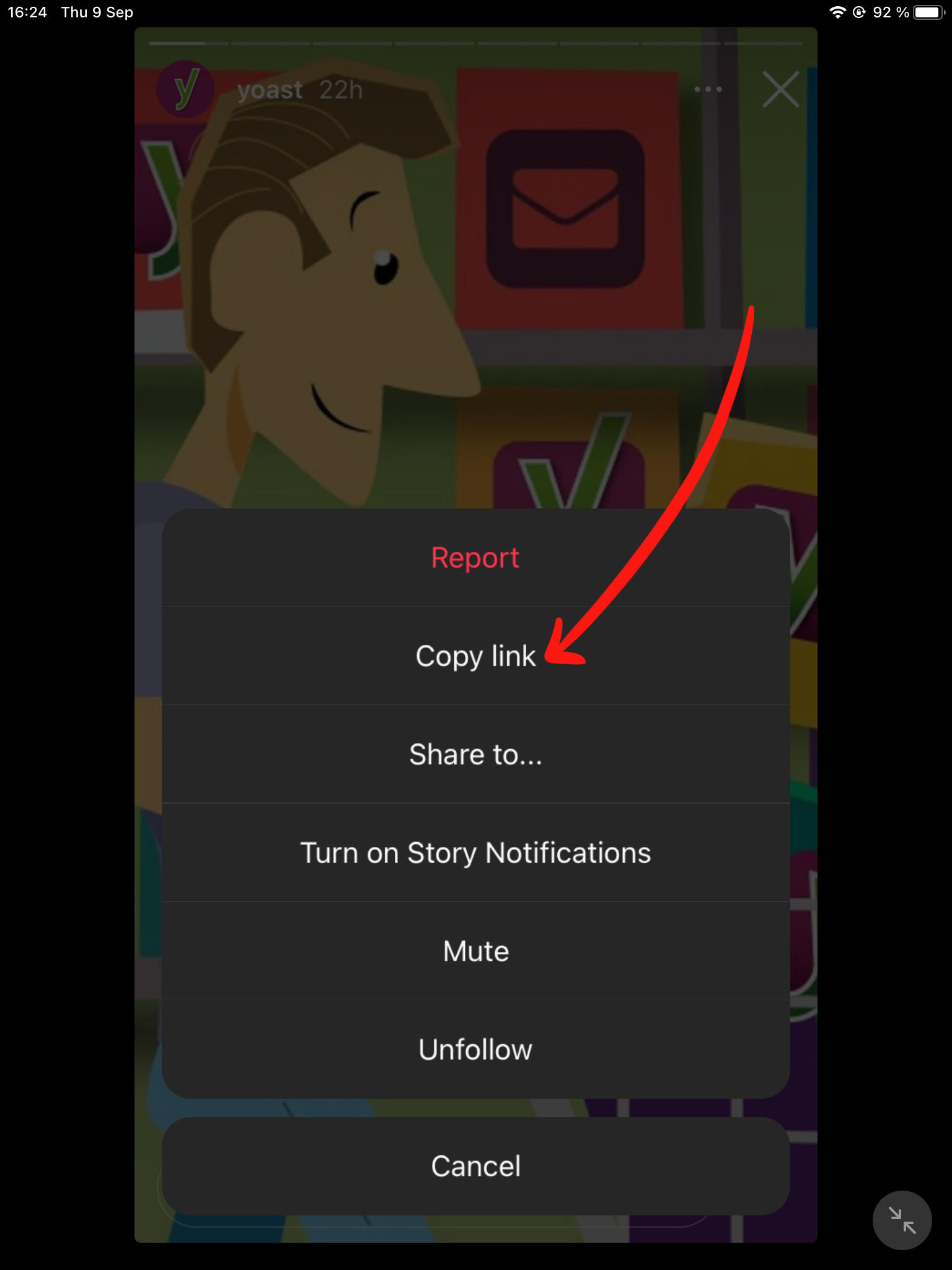
The Instagram URLs for the Story should be in the following format:
https://instagram.com/stories/username/12345677
To share an Instagram Reel, you will need to find your Instagram URL that leads directly to the Reel you wish to share. Here's how to do that on both desktop and mobile.
To find the Reel URL on the website version of Instagram, navigate to the Instagram profile page and click the Reel icon above the post grid (it's in the center). Open the Reel you’d like to share and copy the link in your browser's address bar.
The Instagram link to the Reel should have the following format:
https://www.instagram.com/reel/abcdef
To find the Reel URL via the app, navigate to the Instagram profile page and click the Reel icon above the post grid.
Open the Reel you'd like to share and select the Share icon. From here, click Copy Link.

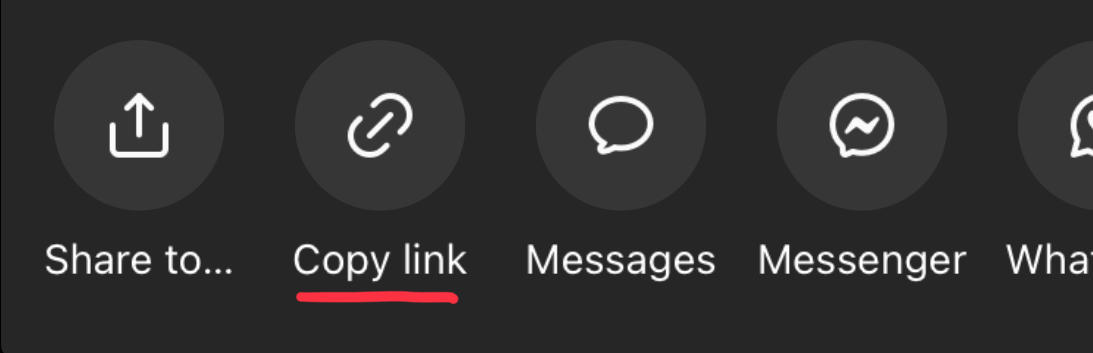
The link to the Reel should have the following format:
https://www.instagram.com/reel/abcdef
IMPORTANT: If your link contains additional characters, you will have to delete everything that follows. For example: https://www.instagram.com/reel/abcdef/?igshid=MzRlODBiNWFlZA should be edited to remove the characters that appear after abcdef/: https://www.instagram.com/reel/abcdef.
If you'd like to share a Highlight, you will need to provide the Highlight URL - sharing the Instagram profile link isn't enough! You can find instructions on how to find the specific Highlight link on both desktop and mobile below.
To find a Highlight URL via the desktop site, navigate to the Instagram user and open the Highlight you’d like to share. Copy the unique URL that appears in your menu bar.
Your URL should have the following format:
https://www.instagram.com/stories/highlights/1234567789/
To find the Highlight URL from your mobile device, visit the profile page and open the Highlight you'd like to share. Highlights can be found above the Edit Profile button (if you are the account owner) or below the Instagram bio.
If you are the owner of the profile: select the three dot menu on the bottom right corner, and select Copy Highlight Link.
Your URL should have the following format:
https://www.instagram.com/stories/highlights/1234567789/
If you are not the owner of the profile: select the three dot menu on the top right corner and select Copy Highlight Link.
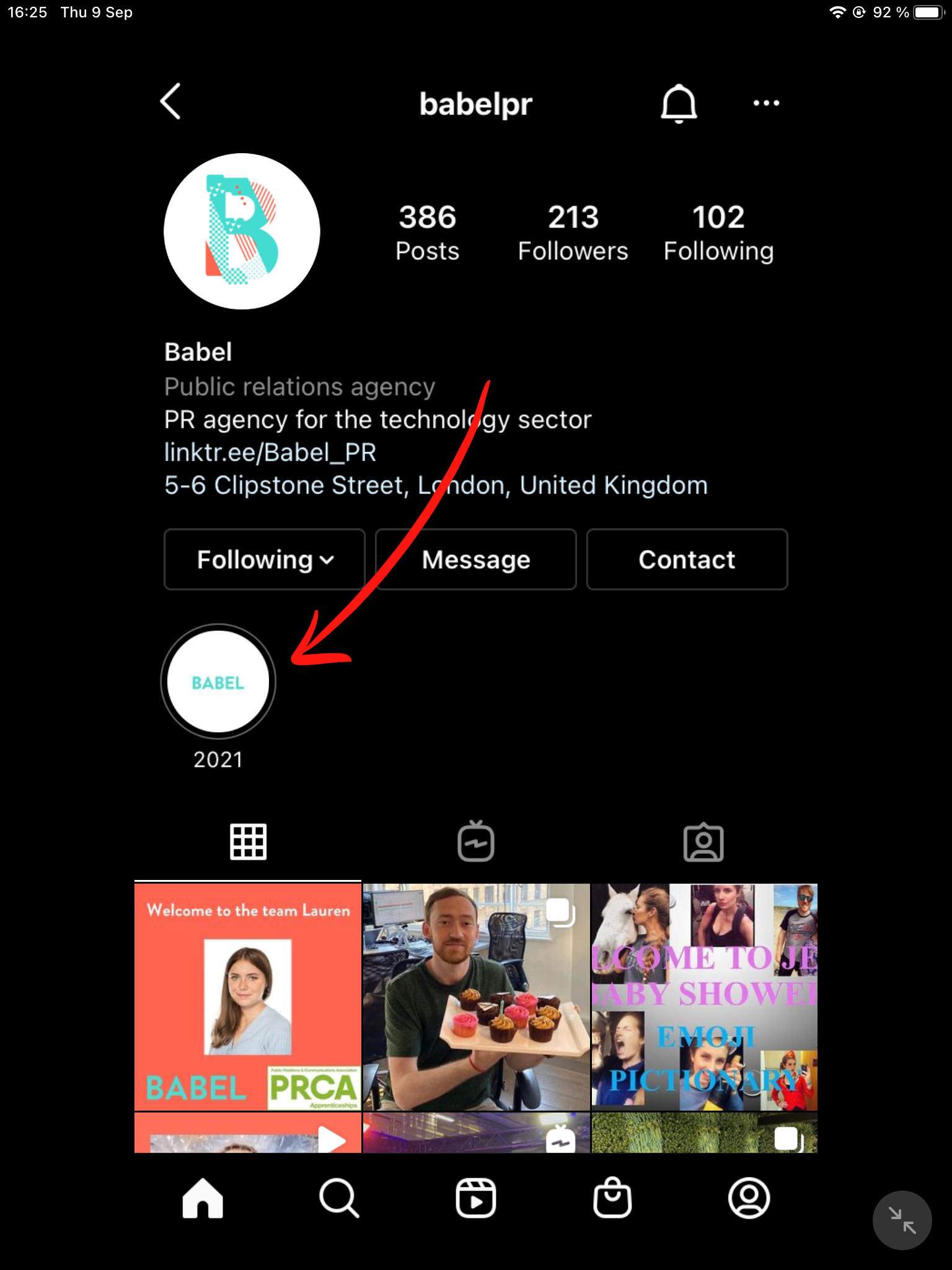
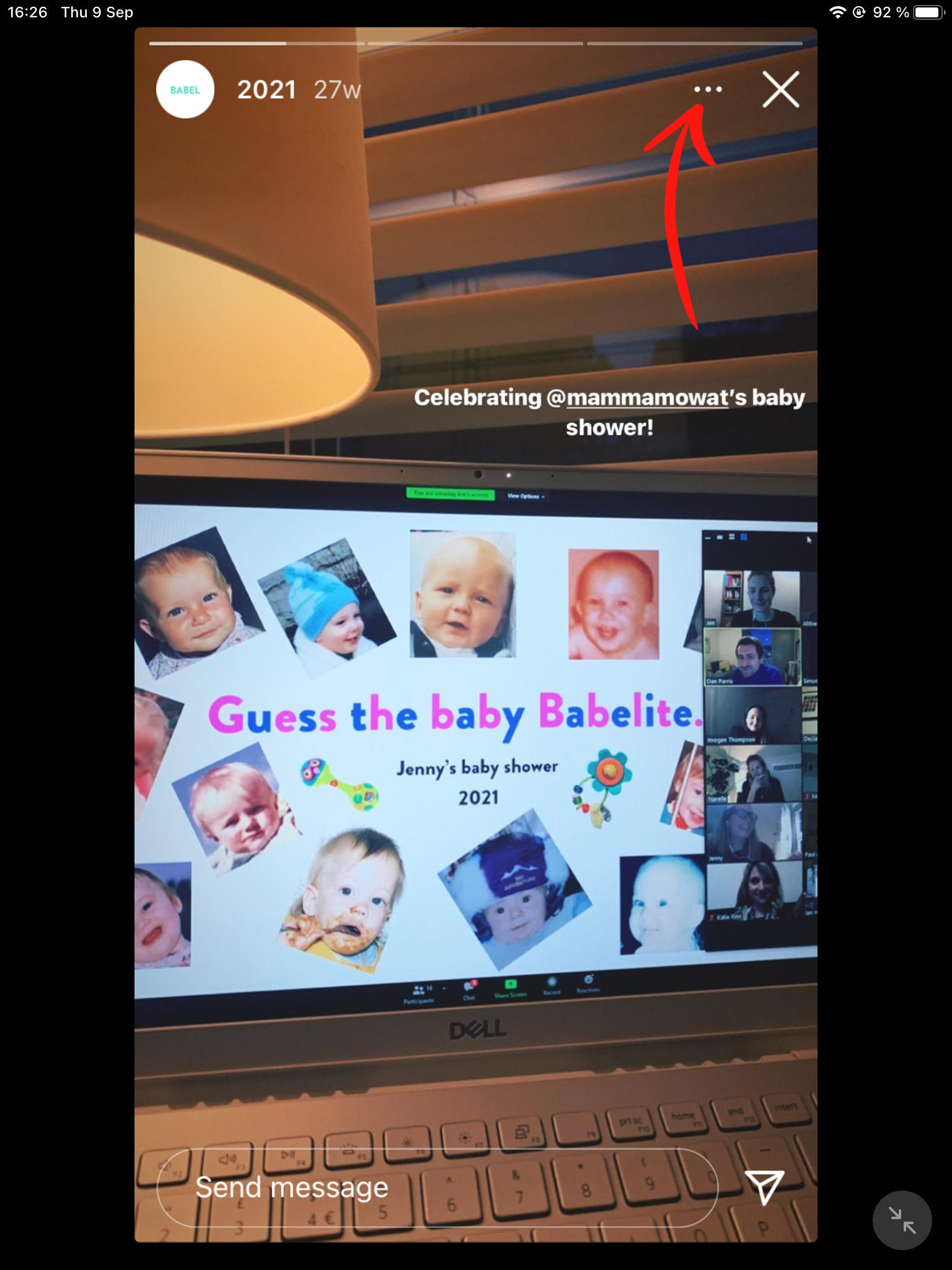
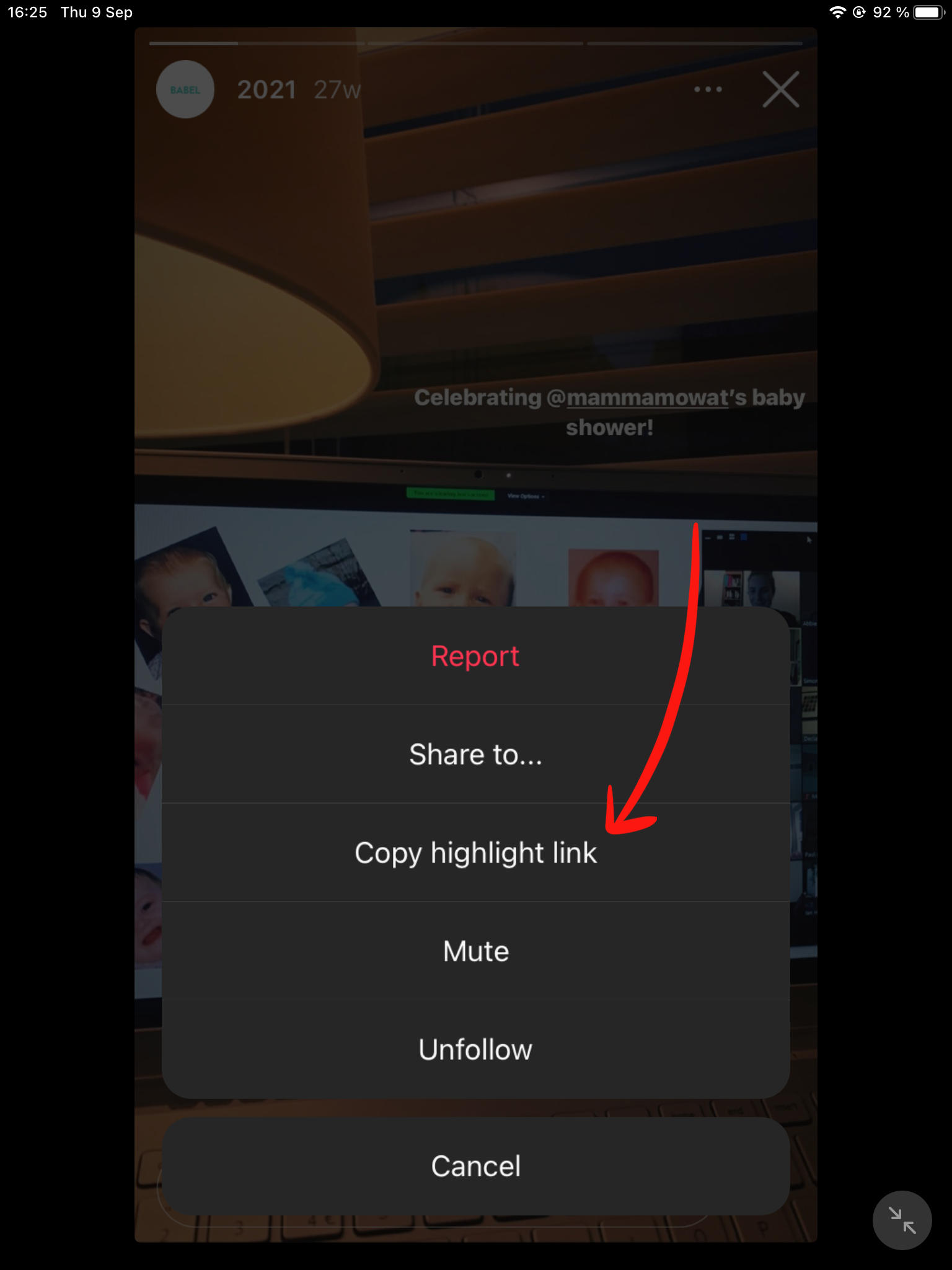
Your URL should have the following format:
https://www.instagram.com/stories/highlights/1234567789/
Looking to rebrand your profile or simplify your existing username? If you want to change your profile link or username permanently you can do this from either the desktop site or mobile app.
To change your username via the desktop site
Visit your profile and click the Edit Profile that appears to the left of your username.
Tap the "Username" field and enter a new username for your account.
Scroll down and click the Submit button.
To change your username via the mobile app
Visit your profile and click the Edit Profile button below your user bio.
Tap the "Username" field and enter a new username for your account.
Scroll down and click the Submit button.
When you change your username, you have 14 days to change your mind and go back to your old username. During this time, your old username is saved for you. Once 14 days have passed, your old username can be claimed by other users.