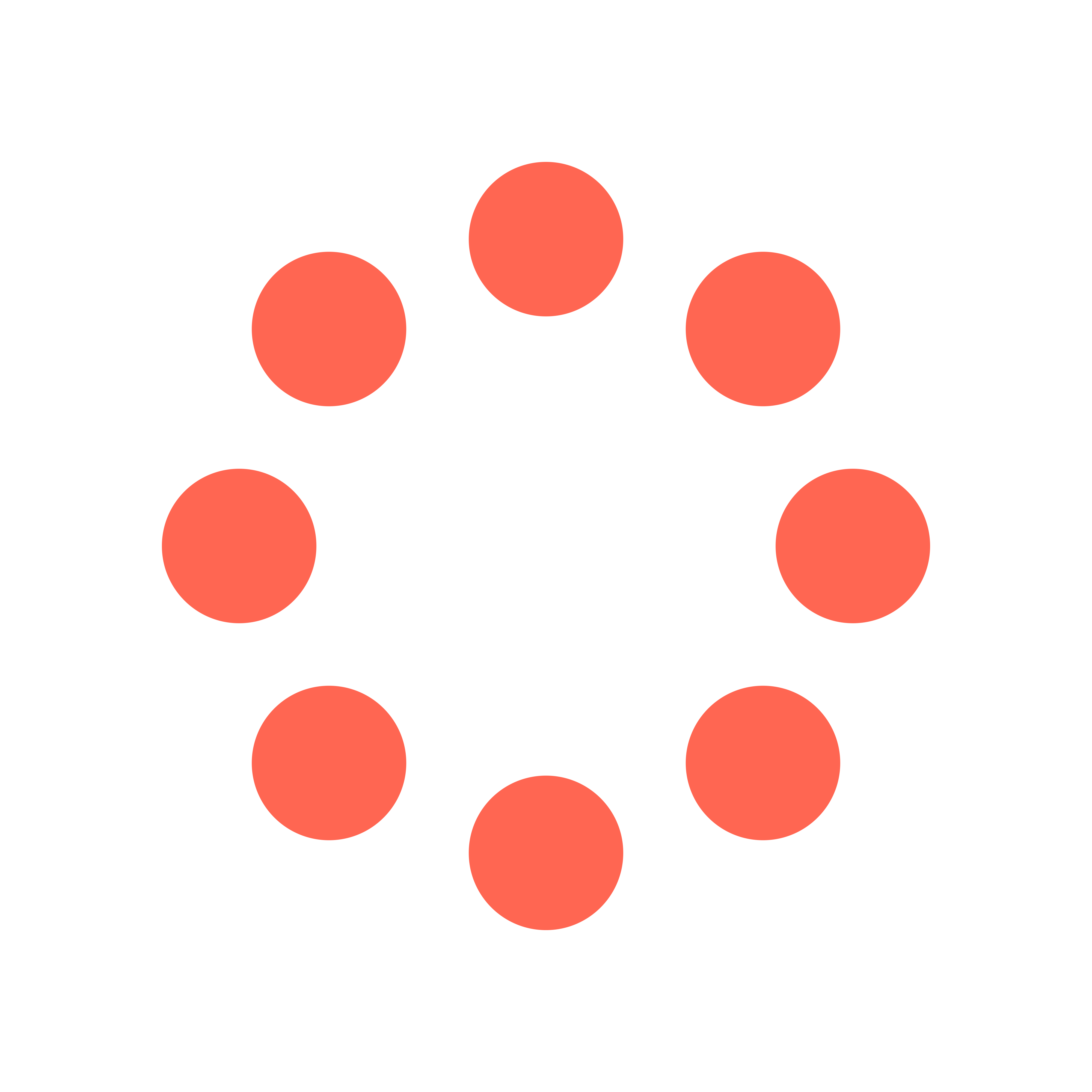
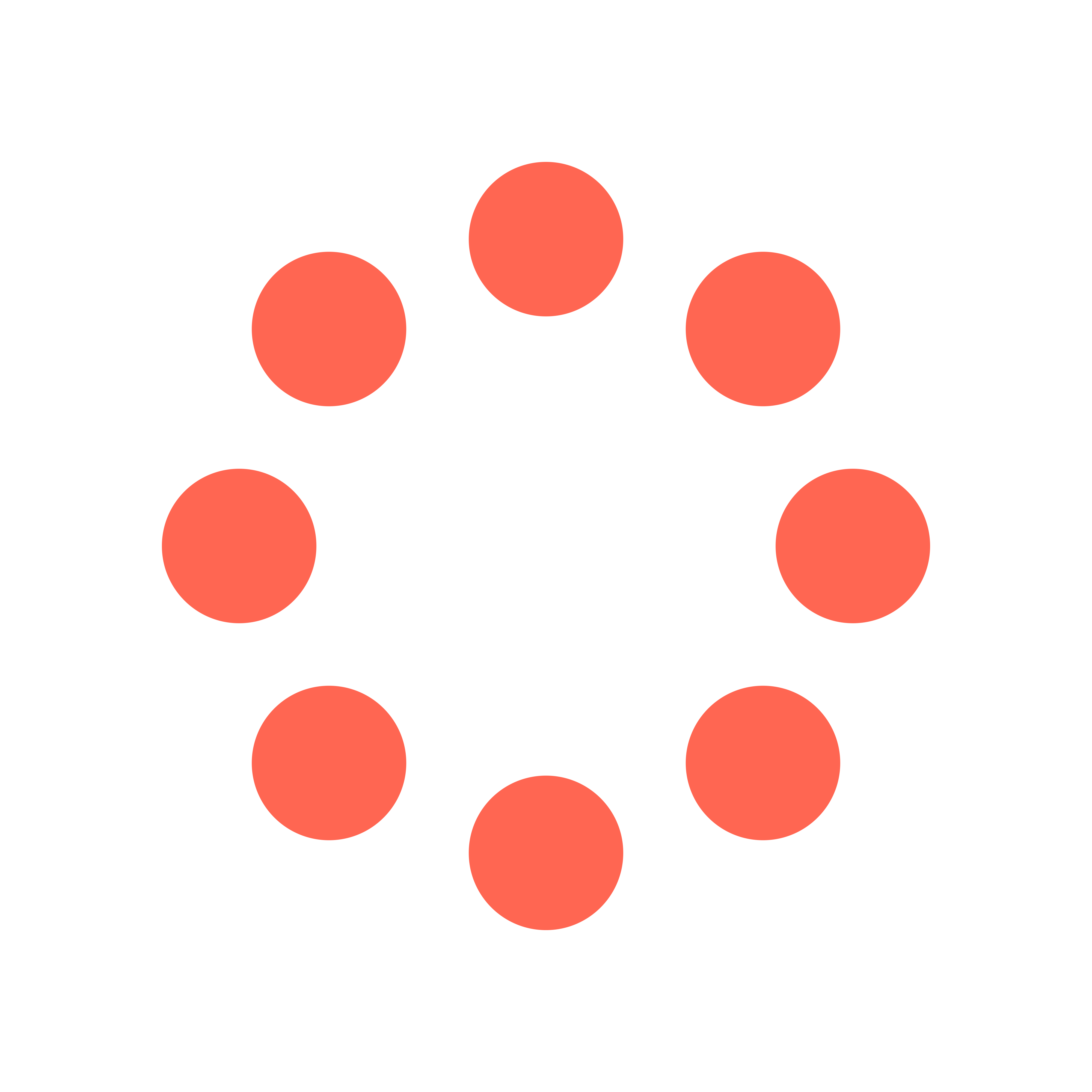
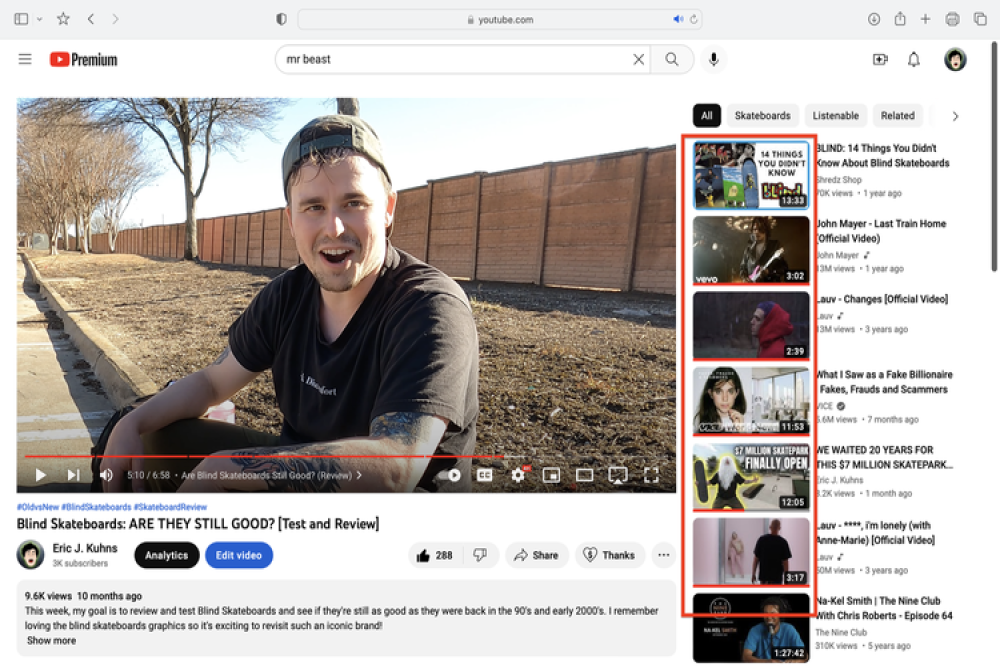
If you're looking to share your latest YouTube upload, embed a video into your blog post or website, or even purchase YouTube SMM services, it's essential to know how to copy a YouTube link. This comprehensive guide will provide you with step-by-step instructions on how to copy YouTube links on various devices - be it your desktop or the YouTube mobile app.
A YouTube link refers to the URL that directly leads to a specific YouTube video, channel, playlist, post, or comment. By learning how to copy a YouTube link, you gain the ability to easily share content through text messages, embed videos into your blog, or even purchase SMM services for your own YouTube channel.
2. Do I Need to Own the YouTube Account?
No,
being the owner of the YouTube channel is not a requirement to copy the link. Any YouTube user can share video content, and a channel's link is publicly visible to all users.
3. Does the Video or Channel Need to Be Public?
Yes,
in order to find and share the link, the YouTube video or channel must be set to the Public visibility setting. If the video or the entire channel is set to Private, the recipient of the link will not be able to access it.
4. Finding the URL Using the YouTube App:
Luckily, the YouTube app offers the same sharing options as the desktop site, making it convenient to find the desired URL.
5. How to Find a YouTube Channel Link:
To find a YouTube channel link, follow these simple steps:
a. Open the YouTube app or website and search for the desired channel.
b. Once on the channel page, look for the URL in the address bar at the top. Copy the link from there.
6. How to Find a YouTube Video Link:
To copy the link of a YouTube video, follow these steps:
a. Open the YouTube app or website and locate the video you want to share.
b. Underneath the video, click on the "Share" button.
c. A sharing panel will appear with various options. Select "Copy link" to copy the URL to your device's clipboard.
7. How to Find a YouTube Shorts Video Link:
To obtain the URL of a YouTube Shorts video, follow these instructions:
a. Open the YouTube app or website and locate the desired Shorts video.
b. Tap on the "Share" button below the video.
c. From the sharing panel, choose "Copy link" to copy the URL.
8. How to Find a YouTube Comment Link:
To get the URL of a specific YouTube comment, the process is as follows:
a. Open the YouTube app or website and navigate to the video containing the comment.
b. Locate the comment and click on the timestamp next to it.
c. The comment will now be displayed individually, with a unique URL in the address bar. Copy the link from there.
9. How to Find a YouTube Playlist Link:
If you wish to copy the link of a YouTube playlist, follow these steps:
a. Open the YouTube app or website and find the desired playlist.
b. Click on the playlist to enter its page.
c. Look for the URL in the address bar at the top of the page and copy it from there.
10. How to Find a YouTube Community Post Link:
To obtain the link of a YouTube community post, follow these instructions:
a. Open the YouTube app or website and visit the channel that made the post.
b. Locate the desired post and click on it to view the complete post.
c. In the browser's address bar, you will find the URL. Copy it to share the specific community post.
Copying YouTube links is simple and can be done on both desktop and the YouTube mobile app. By knowing how to copy different types of YouTube links, you can share videos, channels, comments, playlists, and community posts effortlessly.